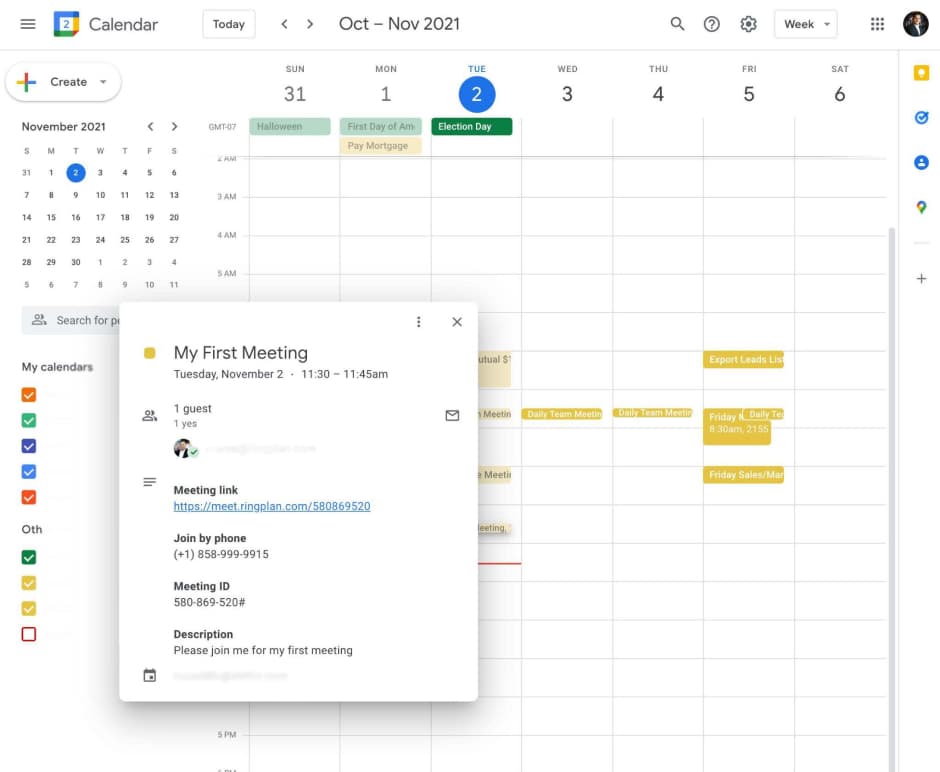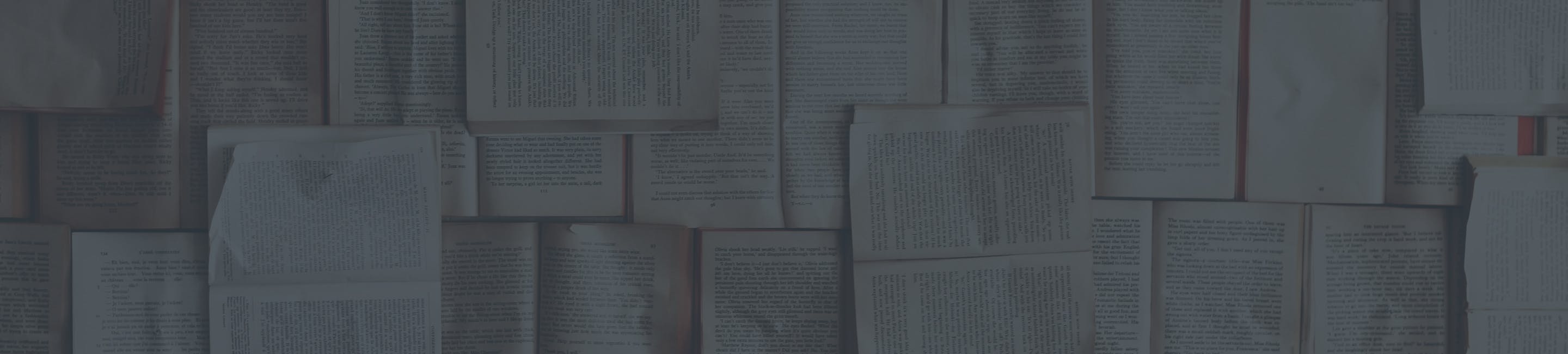Joining a RingPlan Video Meeting
Joining a Live Meeting
When someone invites you to a meeting, you will receive a video meeting link. This can be sent to you manually by somebody via email or text message. This meeting may be live or it may be scheduled ahead of time.
Live Meeting
If a colleague sent you a meeting link to a live meeting, simply click on the link to join using your web browser.
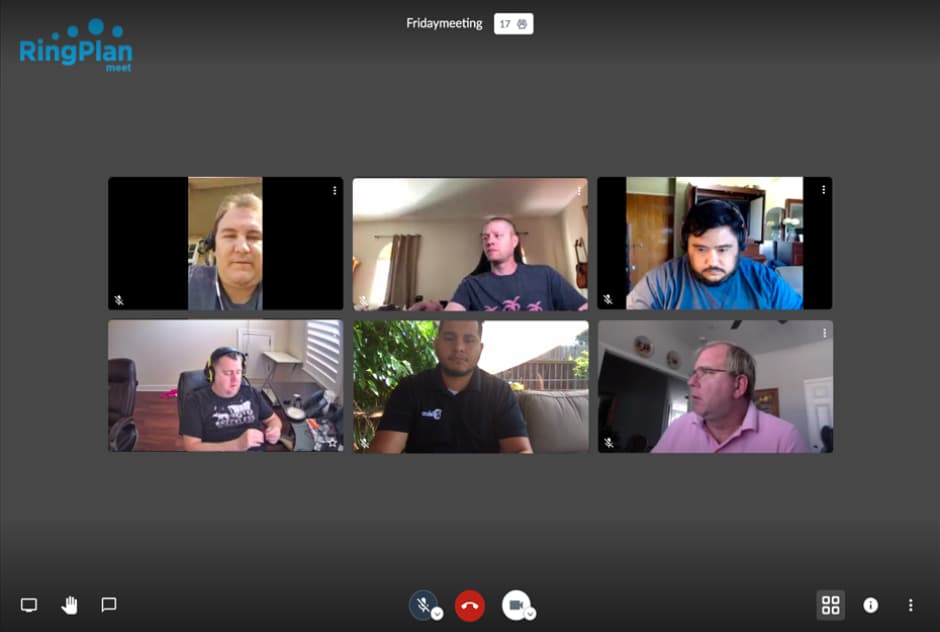
Joining a Scheduled Meeting
When a user schedules a meeting ahead of time, they have the option to add attendees. If you were added as an attendee, you will receive an invite via email from RingPlan Meet.
Step 1: Accept Invite
If you use Gmail or Outlook to manage your emails, you will be able to accept the invitation directly from your inbox.
Step 2: Join the Meeting
Meetings will be automatically added into your Gsuite or Outlook calendars when you accept a meeting invite. On the day of the meeting simply visit your calendar event, and click on the video meeting link.