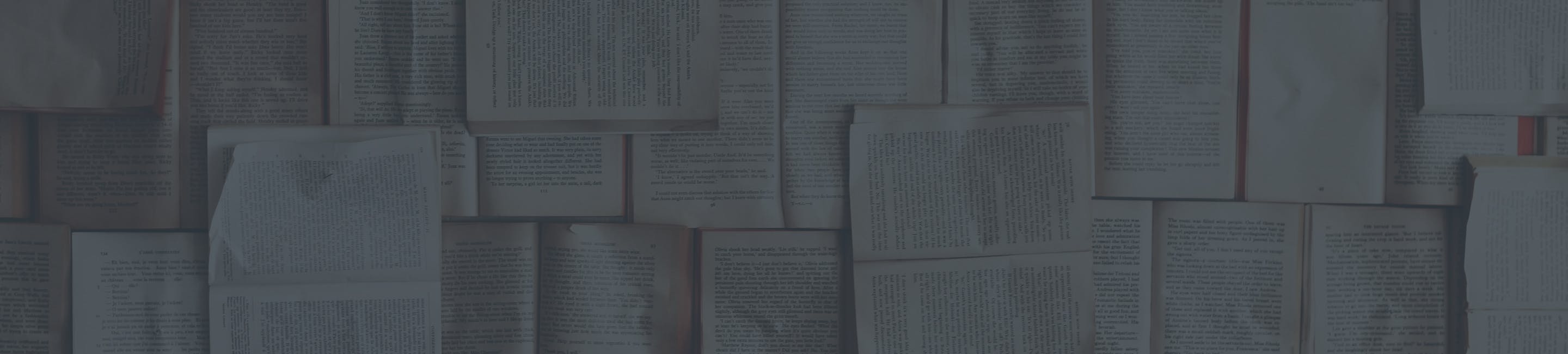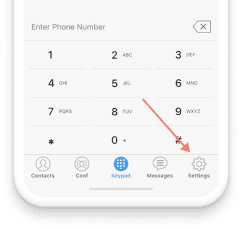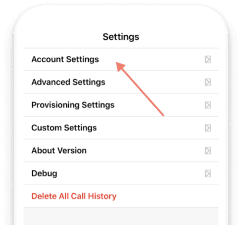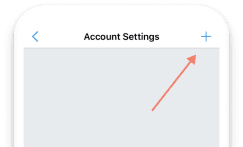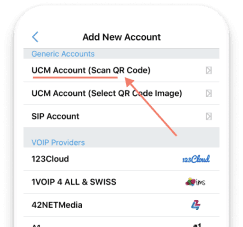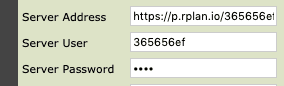CSR or a Customer Service Record is essentially a set of numerous records such as personal information, activity history, and phone numbers that your carrier holds.
In simpler words, it is a document that proves your or your business’s phone number is your own. It is most commonly used to increase the likelihood of your port requests’ approval. Additionally, it speeds up the whole process by a large margin.
That said, obtaining your SCR from your carrier might prove as quite the challenge as the procedure is rather complex due to the sensitive nature of the information the document holds.
Luckily, you don’t have to go through the bureaucratic hell on your own. We’ve already taken the bullet with your name on it and are willing to guide you through the entire process hassle free.
All that’s left for you to do is to pick your carrier and follow the guidelines.
The process of obtaining your CSR/COB isn’t rocket science. The only thing that adds a couple of complications is the sensitive nature of the document and the fact that most companies are not too keen on publicly displaying information or guides related to porting your number. That said, a couple of calls or a single online submission should do the trick just fine, once you know what you are doing.