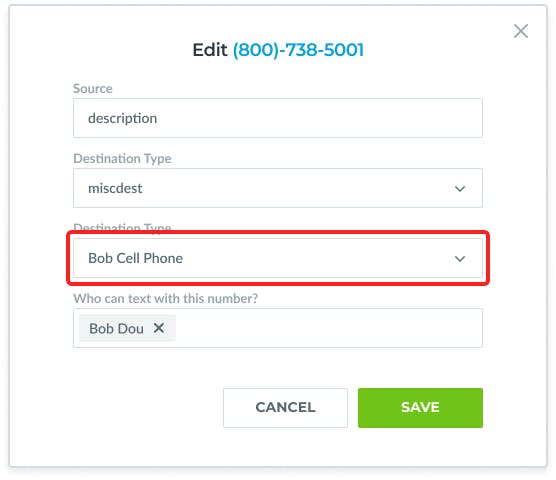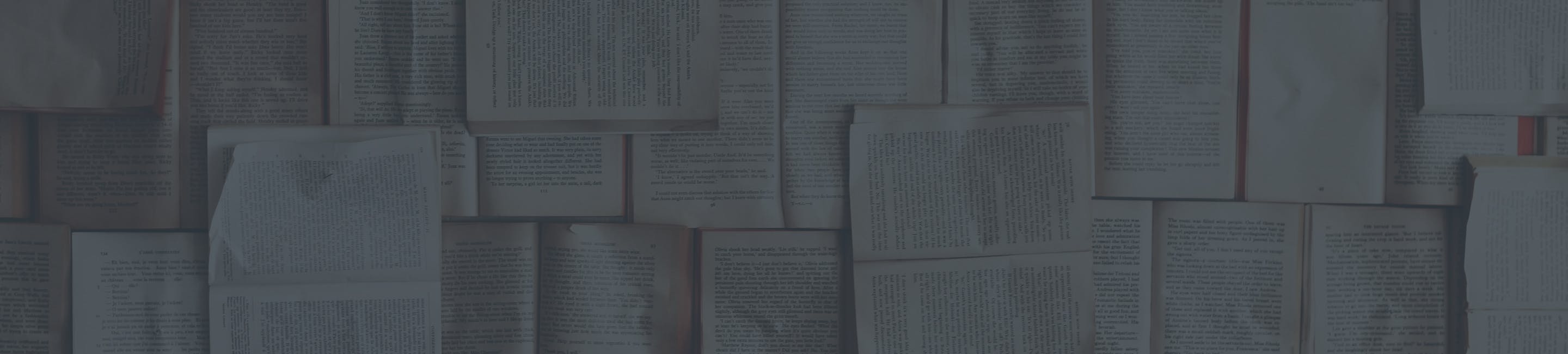How to Forward Calls to Cell Phone
Learn how to automatically forward your calls to a cell phone.
Use these instructions when you want to forward calls from your desk phone to your mobile device.
Instruction
Log into your account by visiting https://my.ringplan.com
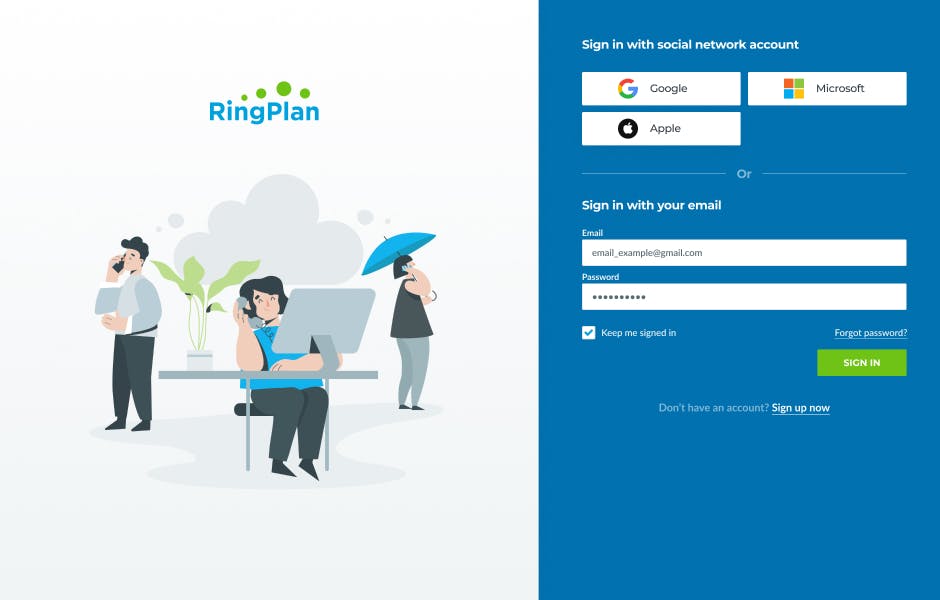
Open your DialPlan menu by navigating toPBXand then click onDialplanfrom the dropdown menu.
Or click the link: https://my.ringplan.com/pbx/dialplan
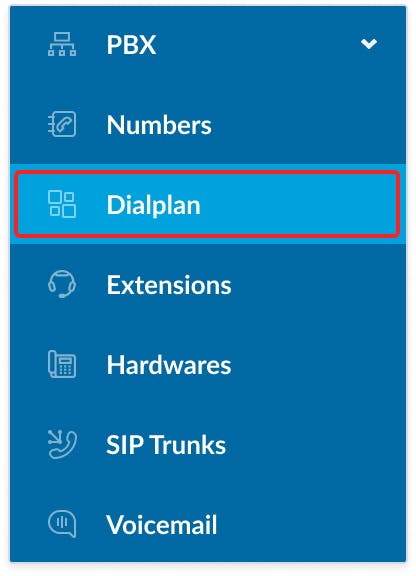
Inside of your Dialplanmenu, locate and click on the tabMISCDESTSto to create a Miscellaneous Destination.
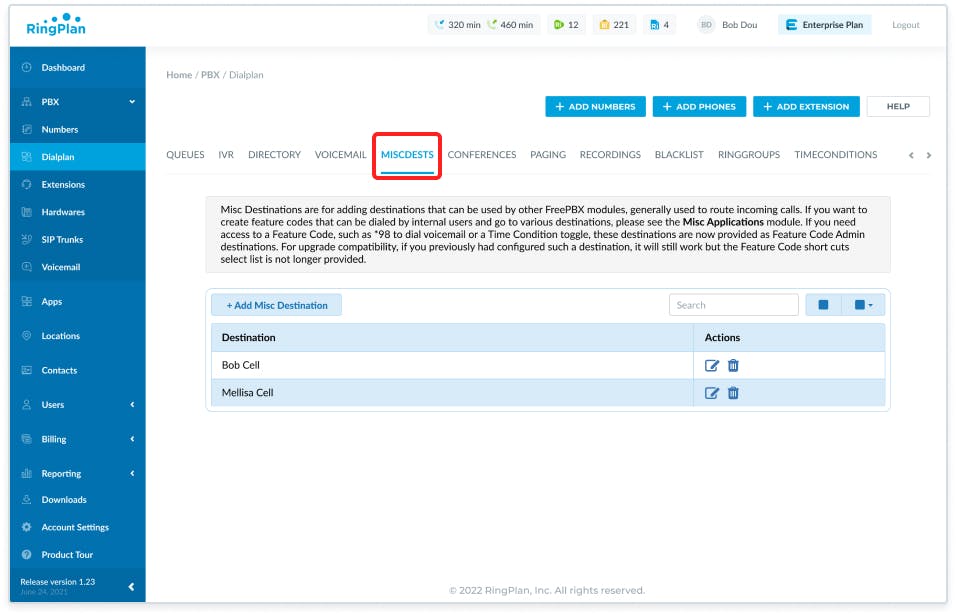
Locate and click on the buttonAdd Misc Destination
Fill out the fields “Description” with a short description and the field “Dial” with the mobile phone number you wish to forward calls to.
Notice: Enter the phone number without any spaces, dashes, or special characters.
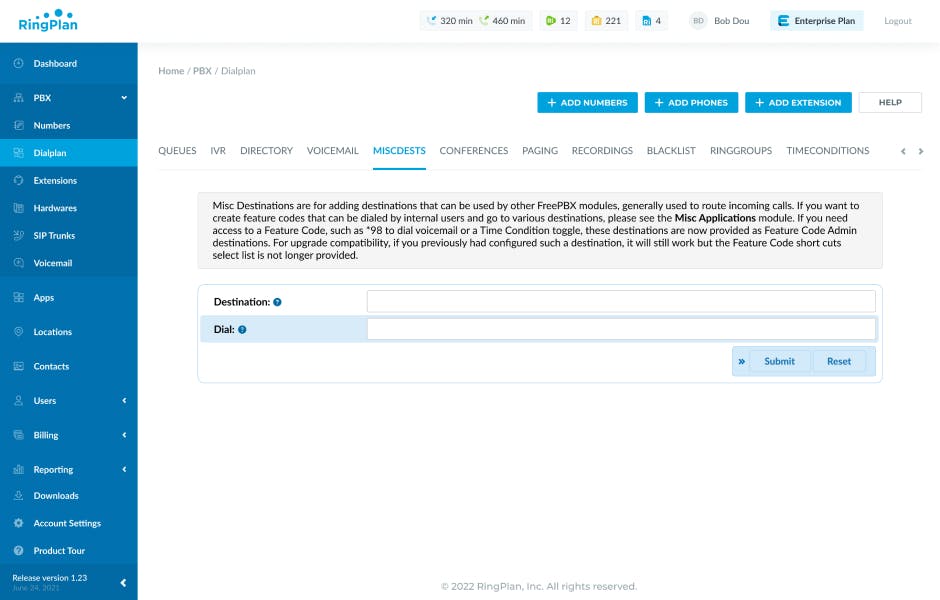
Now click theSavebutton.
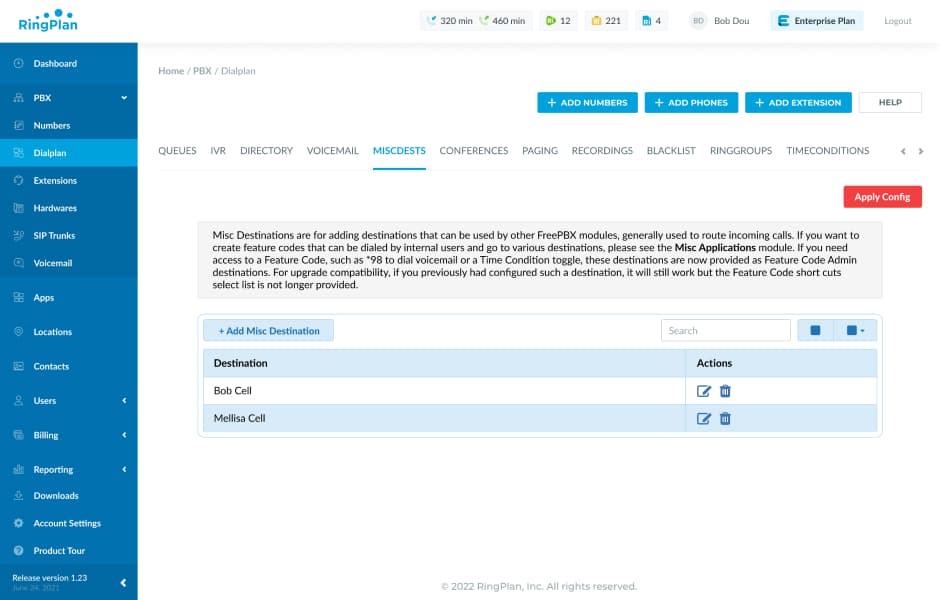
Navigate to your Numbers Menu by clicking onPBXand selectingNumbersfrom the dropdown menu.
Or click the link: https://my.ringplan.com/pbx/numbers
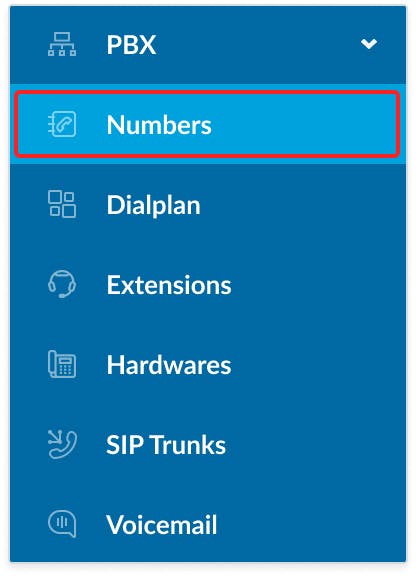
Select the phone number you wish to forward and click on the pen icon located on the right hand side that appears when you hover over your desired number.
Edit yourDestination Typeusing the dropdown and selectMISCDEST
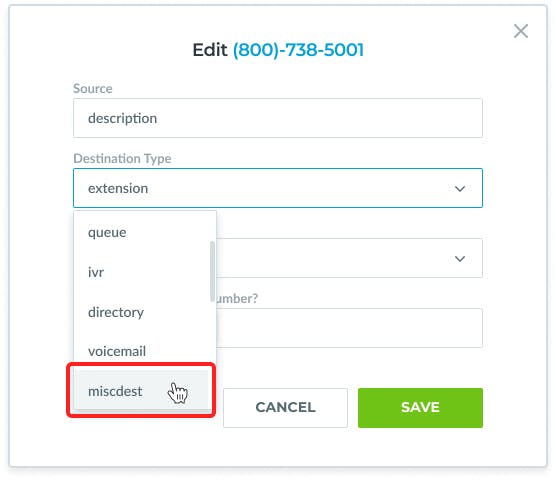
Edit yourDestination Valueand select the cell phone you already entered.