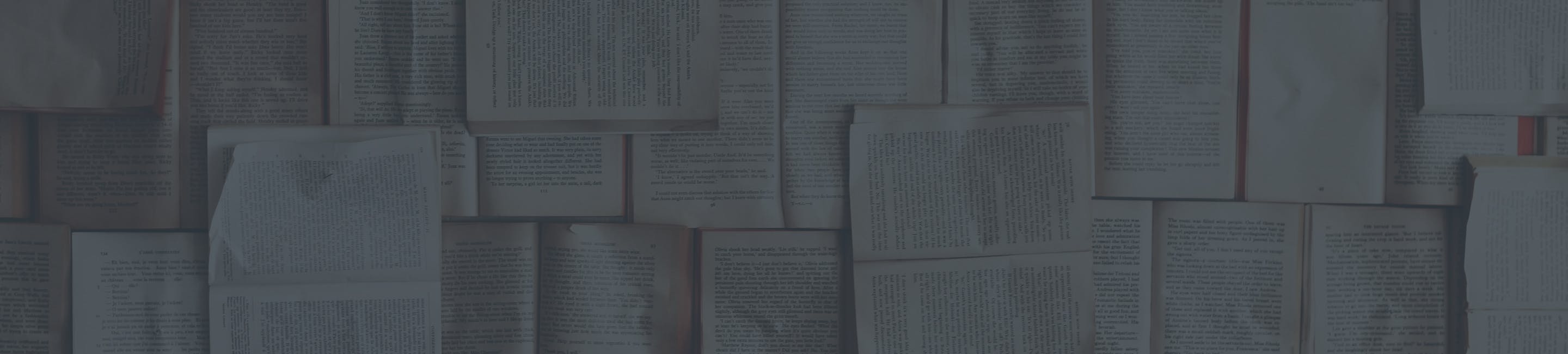Provision the Bria Lite Softphone
To set up your softphone account:
Open my.ringplan.com/download on your Smartphone and download the softphone application. Go to your Settings inside the app
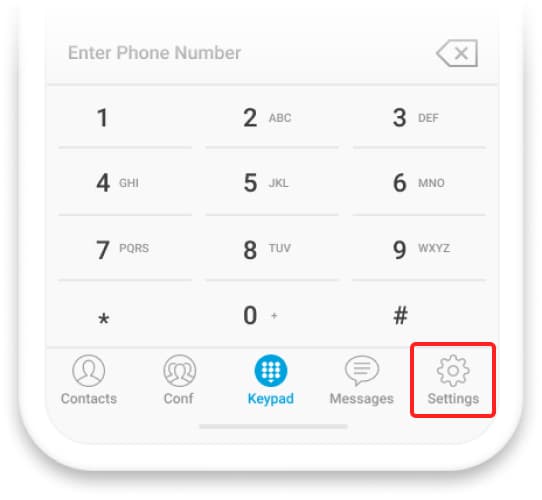
Click on Account settings
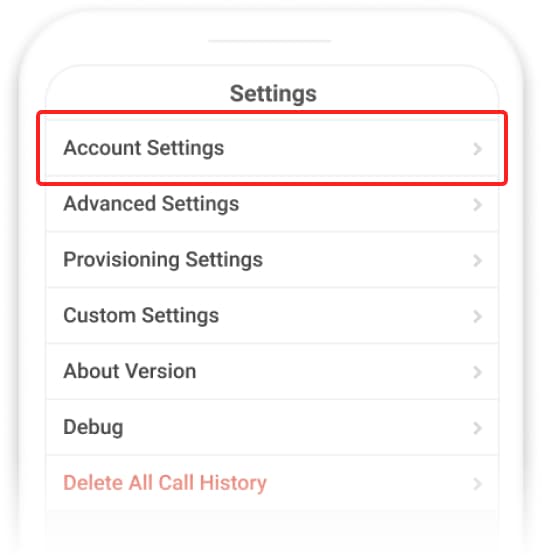
Add an account:

Select: UCM Account and scan the QR code provided to you when you signed up for RingPlan.
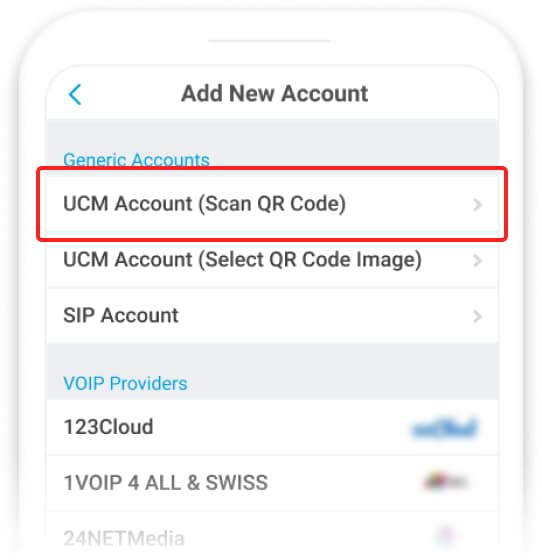
Notice: This is your private phone configuration file, keep Your QR code secret and do not share it to any third party.
Finalize the process. If successful you will see the red dot on the top-right of your phone screen turn green.