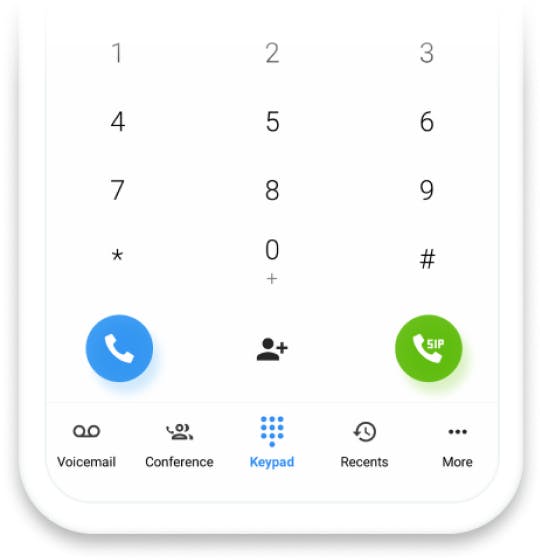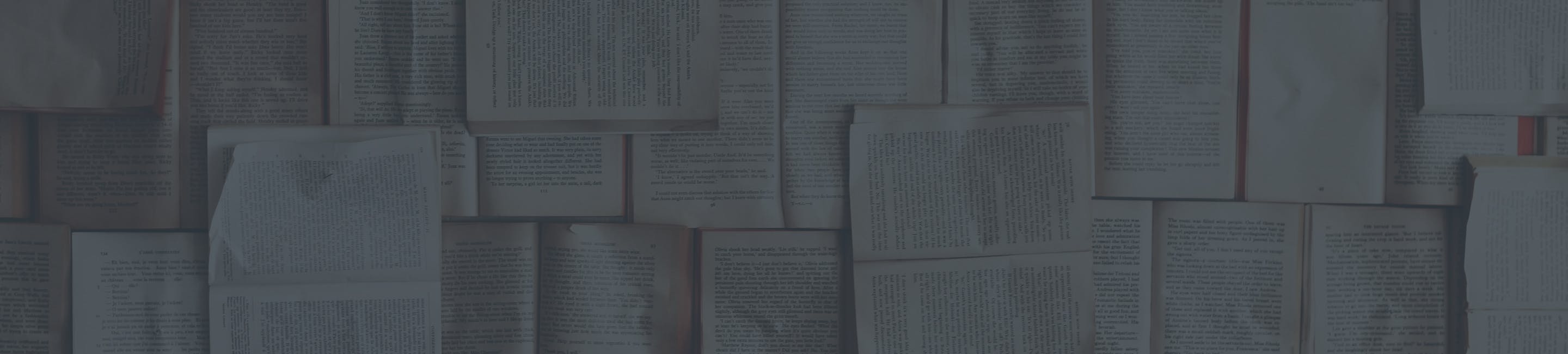Downloading the Android App (Smartphone)
Instructions
Below you will find instructions for installing the Android app.
Visit ringplan.com/downloads to see a full list of available downloads.
Once you have downloaded the RingPlan iPhone Application from the App Store, launch it.
Click onContinue with Ringplan
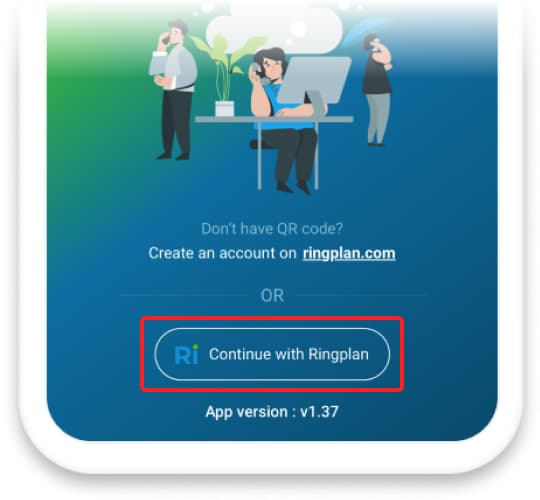
Fill in your credentials, pressSign In
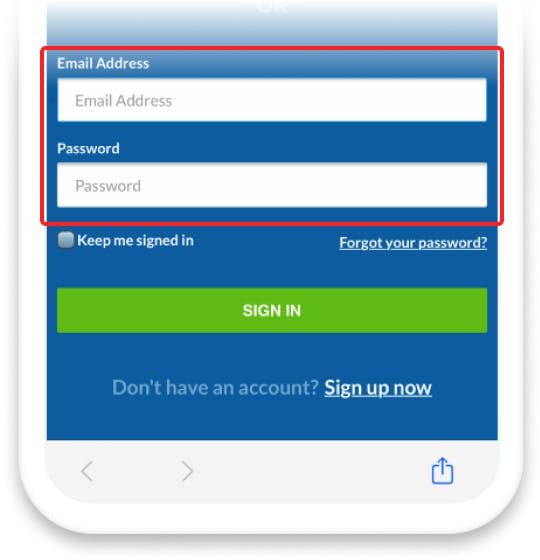
Click onShow Extensions
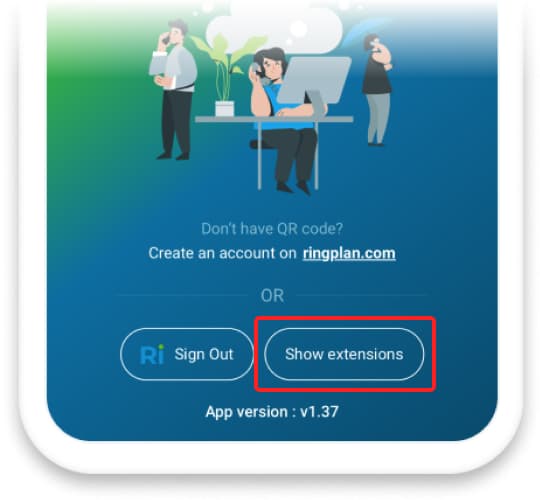
Click onSelect All
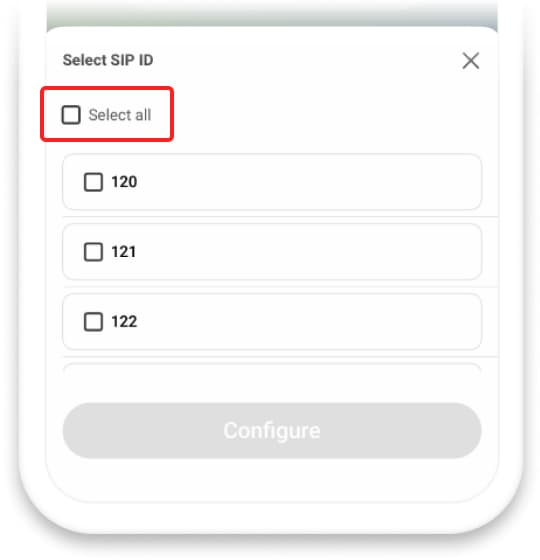
Now Click theConfigurebutton
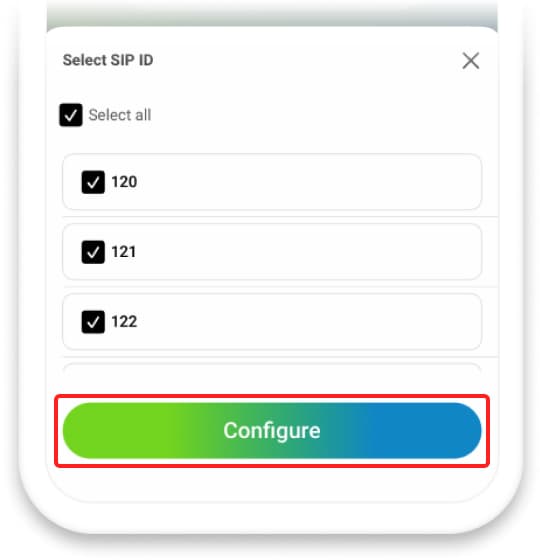
Your soft phone is now ready for use.
You may place a call by pressing the 10 digit number you wish to dial and pressing the greenSIPphone button.
To change what extension to dial out of, the extension number in the upper right corner of the screen.
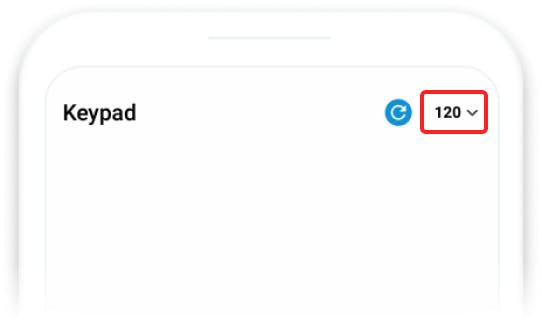
Select which extension you would like to use.
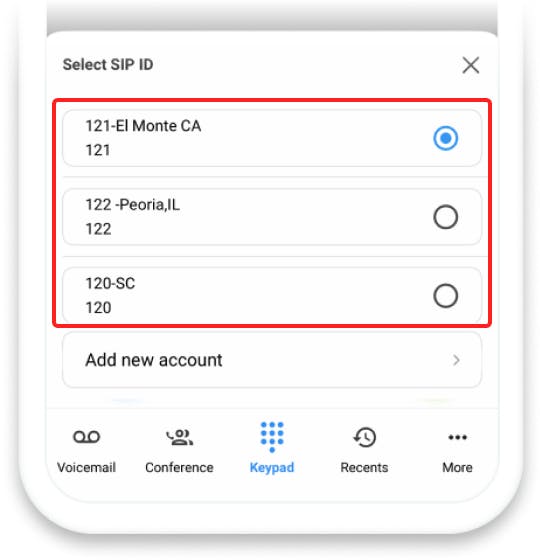
Your phone is now ready to place a call on the alternate extension.