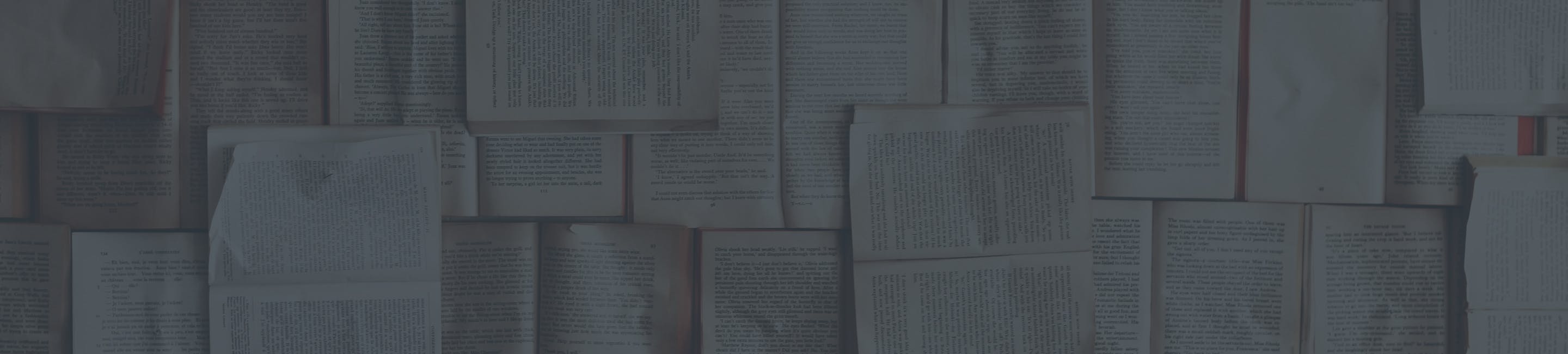Purchase your Polycom Phone through the RingPlan Portal
When you purchase your Polycom desk phone through the RingPlan Portal, it comes pre-provisioned with your chosen extension. You don't have to spend valuable time programming your phone. It's never been easier!
In the left side navigation bar, Expand thePBX section and click onHardware
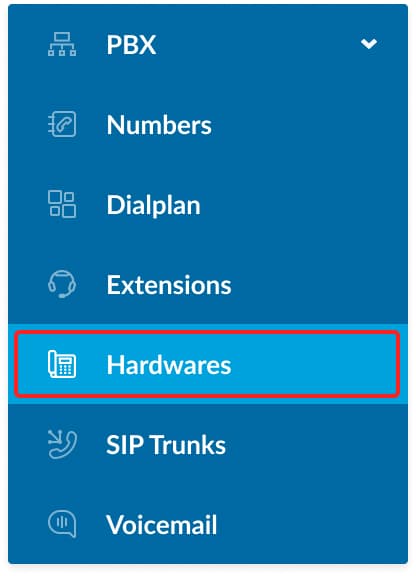
A screen will show all phones you have already registered. In the upper right, click on Add Phone
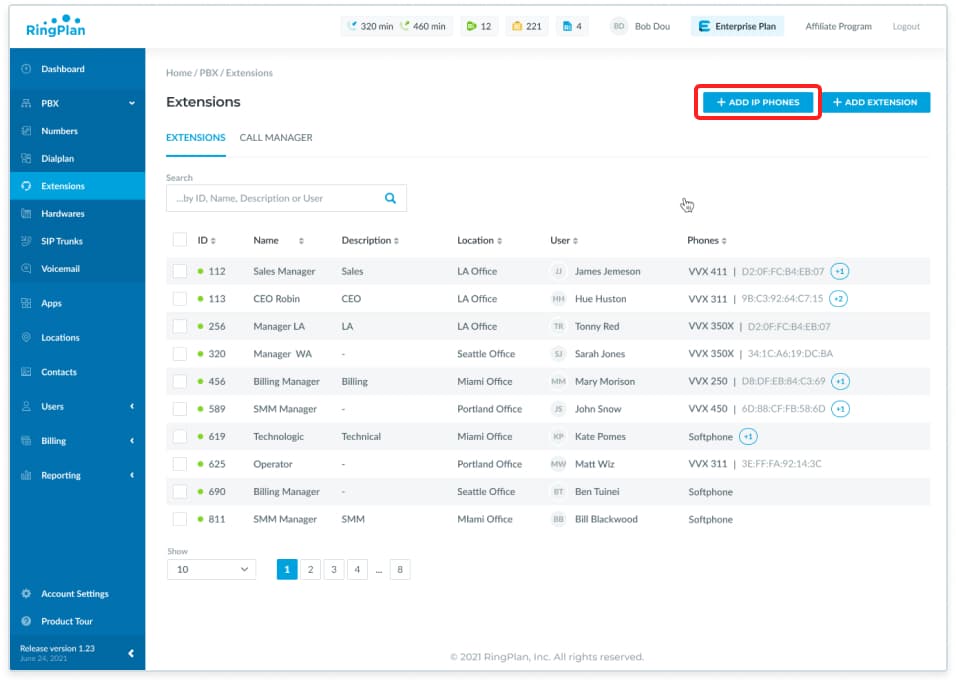
Click on the shopping cart to add a phone.
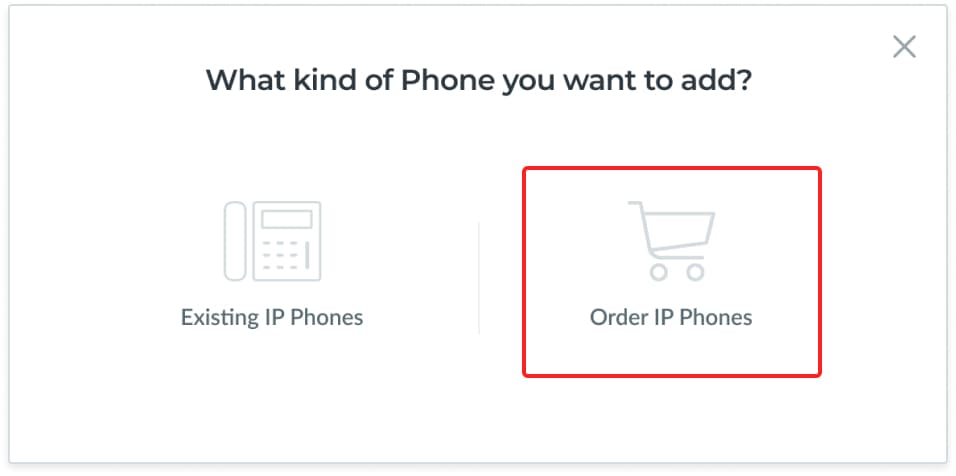
You are presented with step 1 of the ordering process. Select which of the models you would like to purchase.
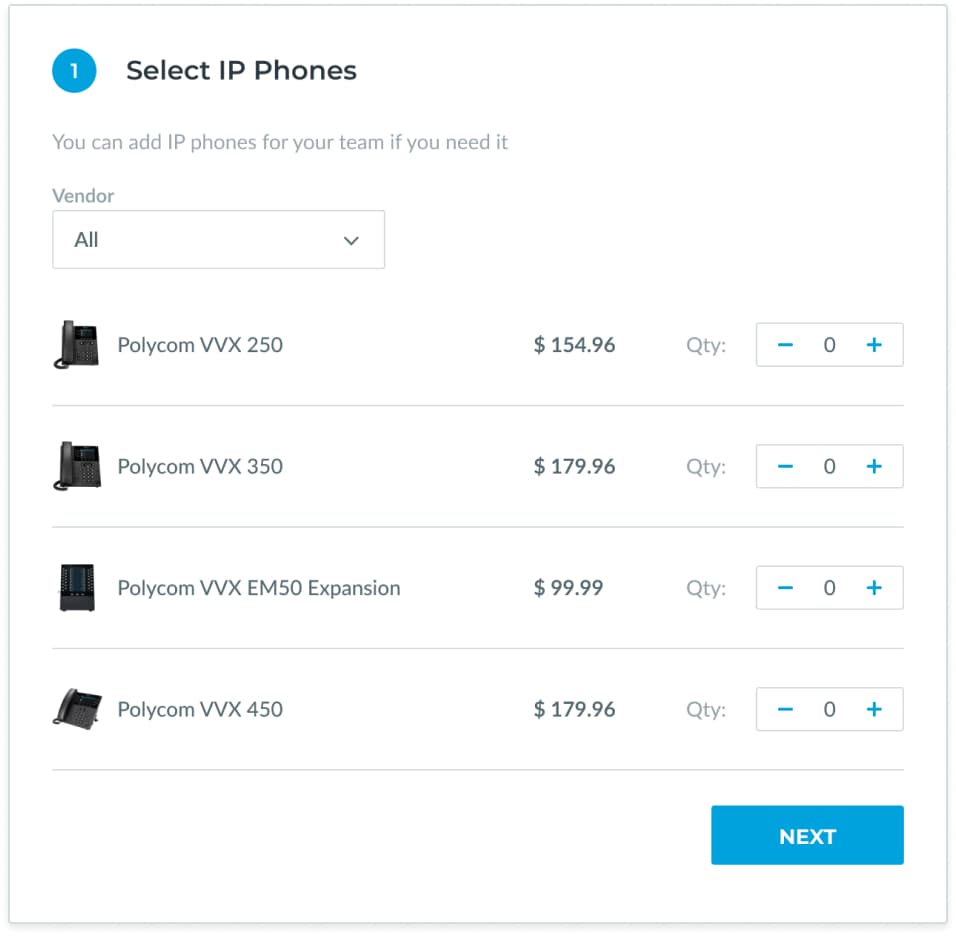
What are the differences between each of the phone models? The size of the phone, the size of the color screen, and the number of buttons you get on the screen for speed dials.
Polycom VVX 250 = 4 screen buttons.
Polycom VVX 350 = 6 screen buttons.
Polycom VVX 450 = 12 screen buttons.
Please note the VVX EM50 Expansion module is only compatible with the VVX 450.
When you add a phone to your order, we automatically add a power supply. You can remove it if you already have a Power Over Ethernet (POE) switch or injector for the phone.
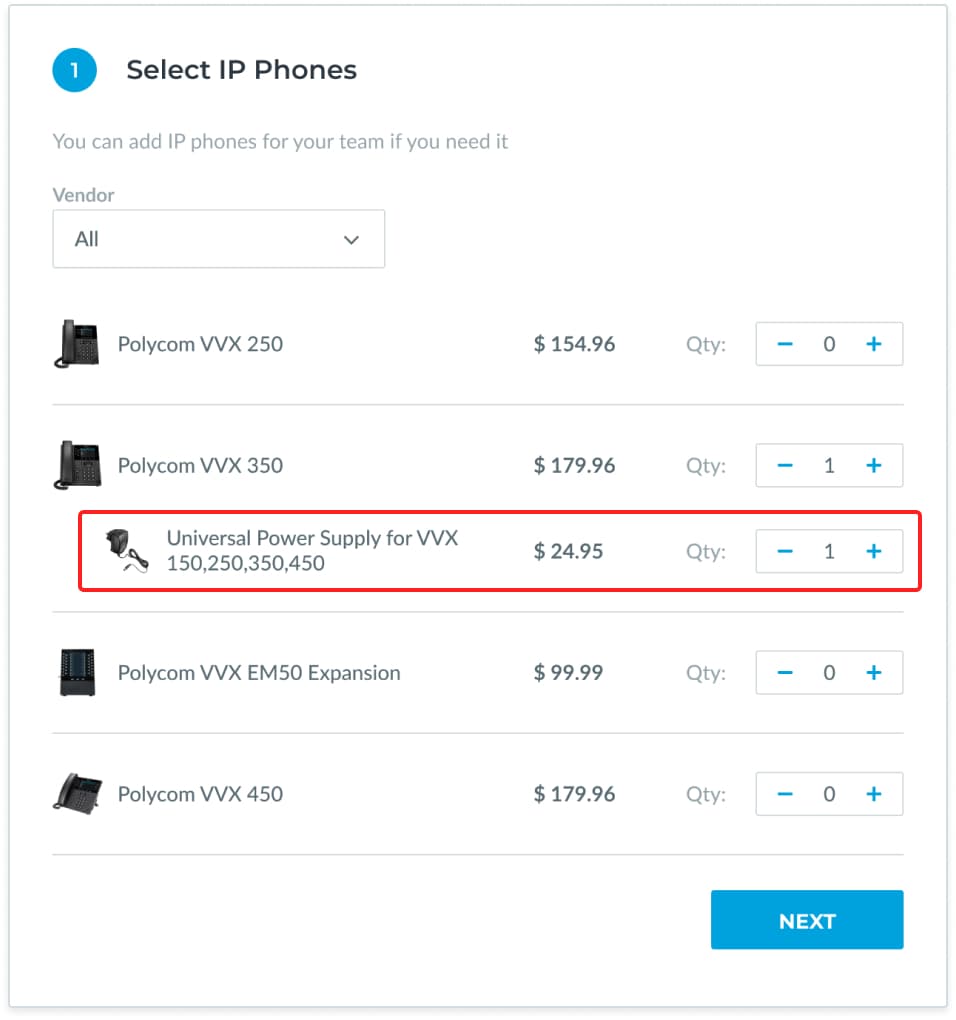
Click theNEXTbutton to move to the next step in the process.
You are then on to step 2 - Select the extension to be programmed on the phone. Pick one for the drop-down list or click the Add button to add a new extension.
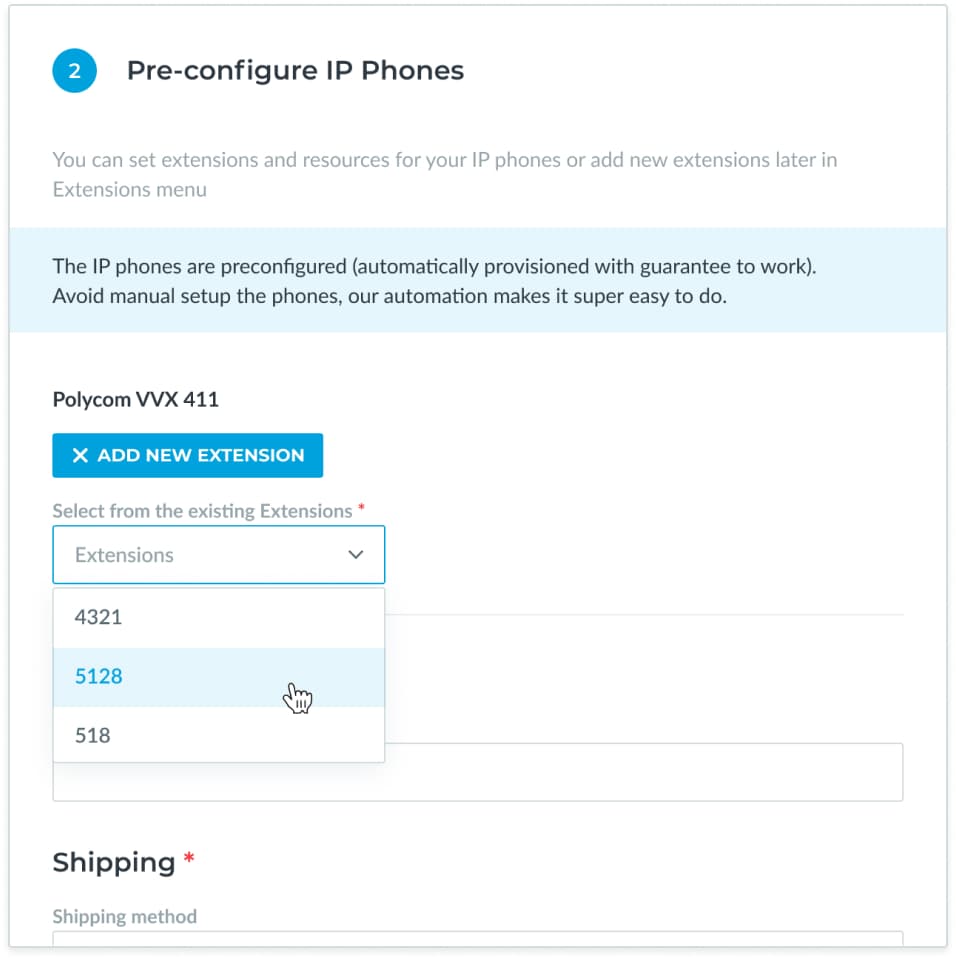
Also in step 2, set up the delivery address for your phone.
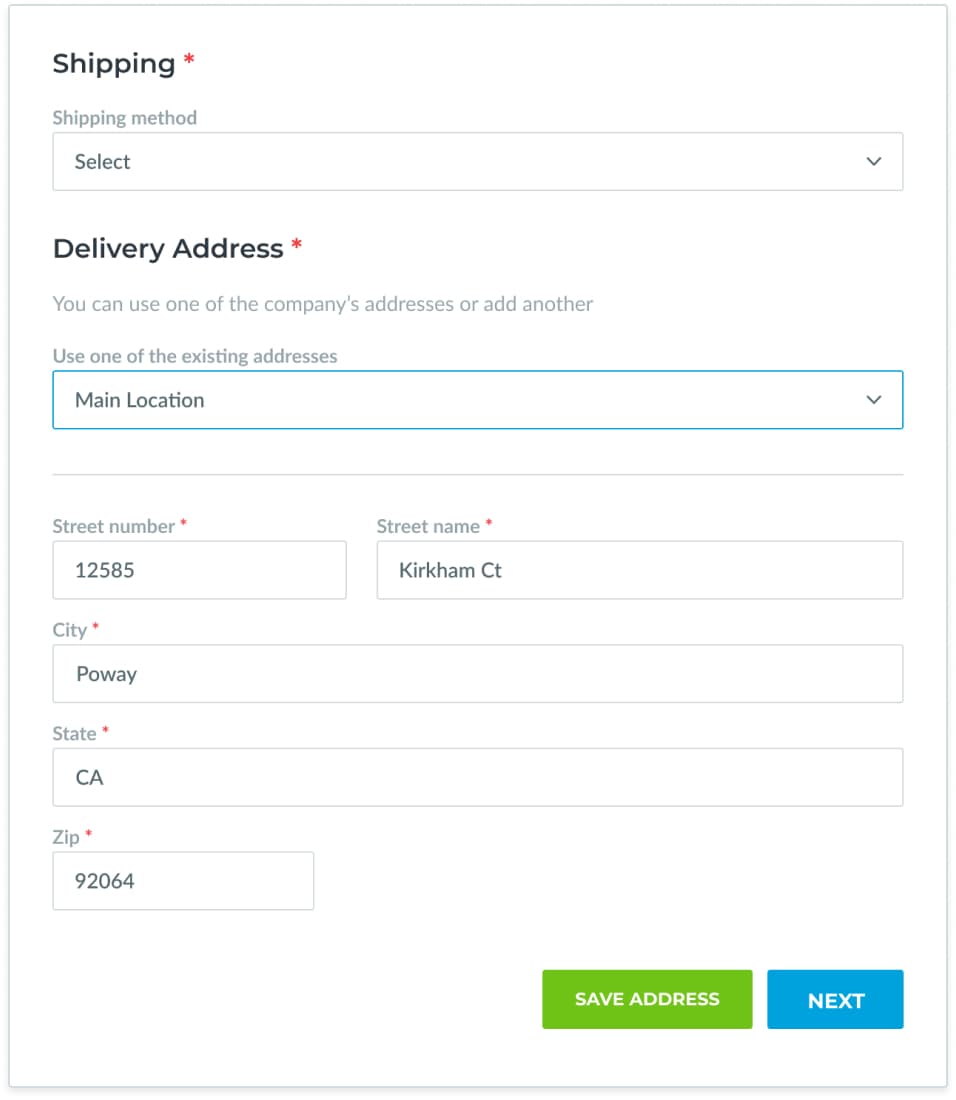
In Step 3, select your payment information that we already have on file, or add a new card to use for this purchase.
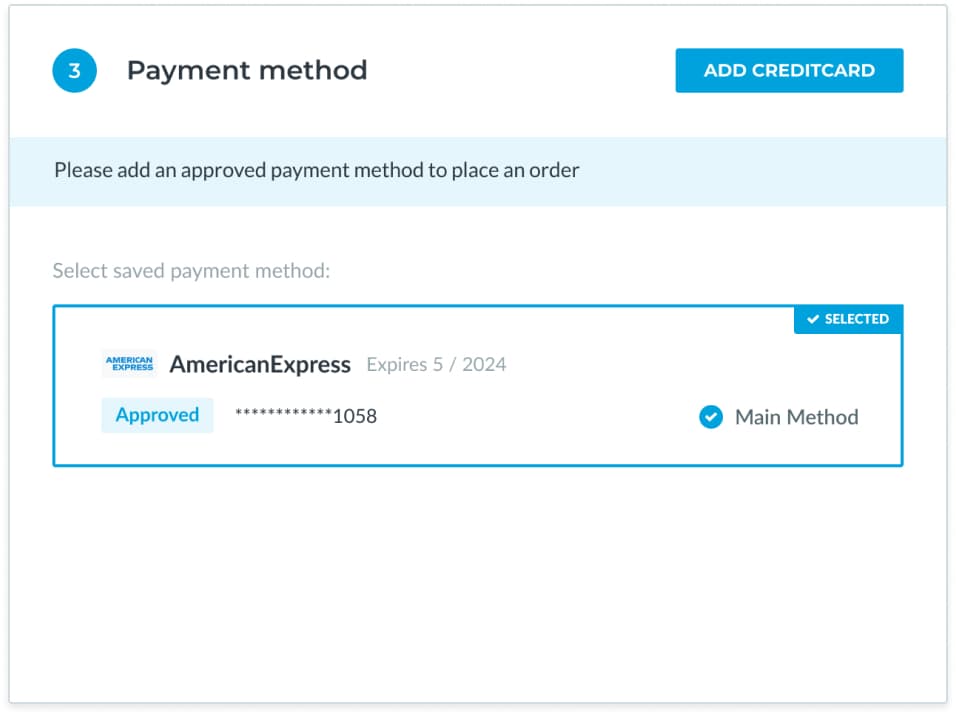
If you need to add a new card on file, you will see this screen:
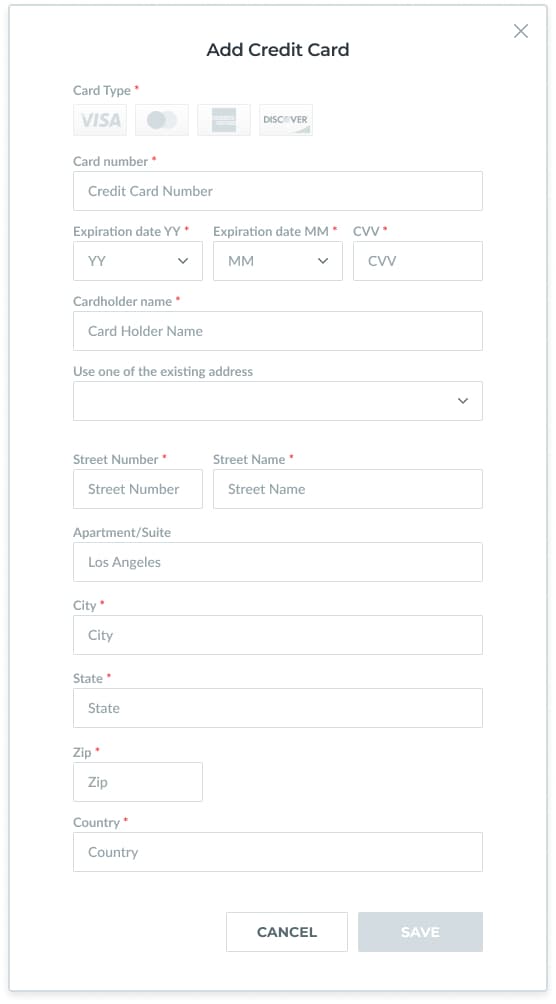
When you have finished these steps, review your order on the right side of the screen.
PressPreview Orderto proceed.
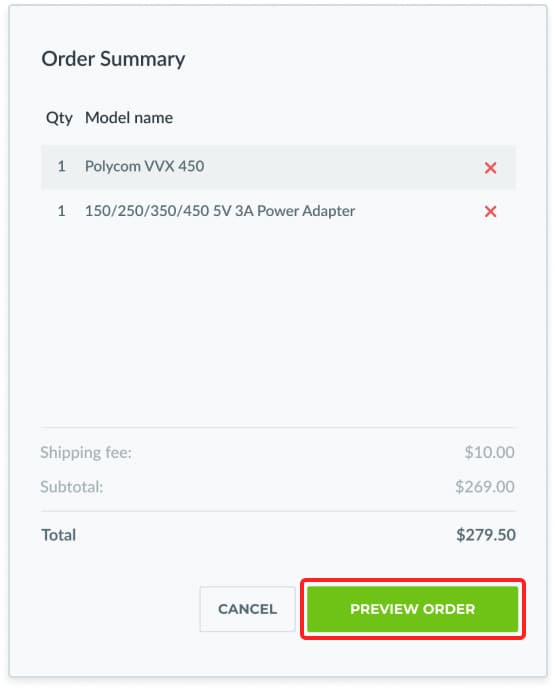
On the confirmation page, pressPAYto finalize the phone order.
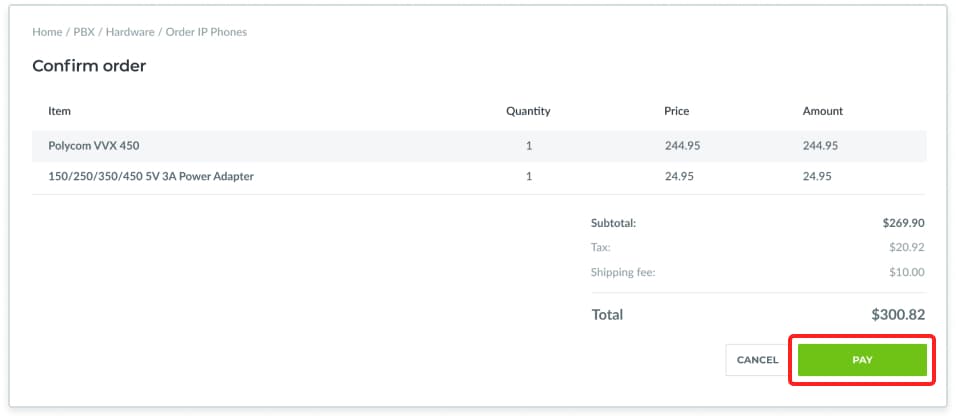
And there you have it. Your pre-configured Polycom phone will arrive at your door in no time.