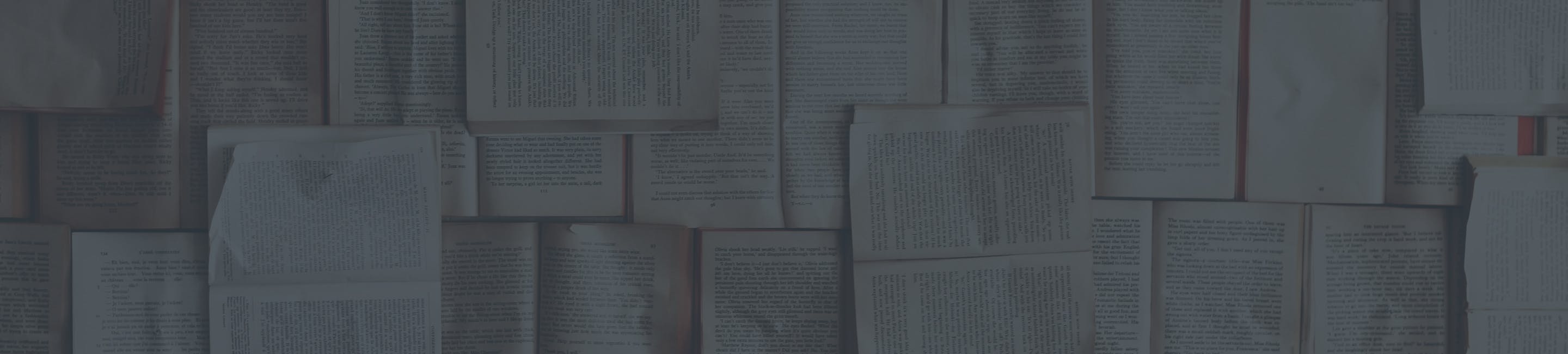QuickStart Guide
Quickstart Guide for Getting Started
New to RingPlan and just completed the setup process? Use this Quick Guide to navigate your RingPlan Portal for the first time.
Most of these steps are completed during the setup process. Use this to confirm everything looks correct.
1. Login to your my.ringplan.com dashboard.
2. From the left hand menu, selectAccount Settings and fill out yourUser Profileincluding your name, cell phone, and time zone. From the next tab in your Account Settings, fill out yourCompany Profileincluding your company name, emergency contact, web address, email, and then agree to our Master Service Agreement.
3. From the left-hand menu, select Locationsand add your location(s) by address.
4. From the left-hand menu, selectUsersand begin adding team members, and manage individual and group Permissions using the system.
5. From the left-hand menu, selectPBX to add phoneNumbersYou can order new numbers or can port your existing phone numbers.
6. From thePBX menu, select Extensionsand assign an extension and number to each user.
7. From thePBX menu, selectHardwareto order a new IP phone or to connect existing IP phones, and even soft phones.
8. From thePBX menu, selectDialplanto review your unique company dialplan. A project manager can help. Contact support@ringplan.com.
Need to learn how to customize your dialplan? No two are the same. Read this article to learn about dial plans and download the Best Practice Guide. Next, download a full video demo.
9. From the left-hand menu, select Appsto access advanced work tools such as RingPlan Meetfor scheduling HD video conference calls, and other tools currently available in your plan.
10. Need additional help? Try visiting our knowledge base.