Video conferencing has come a long way these past few years as more businesses have adopted it to replace internal and external in-person meetings.
Unlike any other time in history, employees can now interact with colleagues from miles, even countries apart using video conferencing technology. Get a demo of RingPlan Meet.
The advent of video conferencing technology in the home has arrived, although experiencing some bumps along the way.
Viral horror stories, brought to you by an active camera, have captured embarrassing moments for many who thought their meeting was over or who believed their video cameras were off.
To avoid the discomfort and embarrassment of an incident like this occurring, some individuals prefer to avoid using their video cameras altogether, rather choosing to only interact using microphones during video meetings.
But what happens when everyone turns their video cameras off? It defeats the purpose of video conferencing. Might as well use a telephone conference line. The dynamics of seeing someone while speaking to them is gone when video cameras are disengaged.
Sure, one could still take advantage of rich features such as sharing a screen, broadcasting a video, engaging with chat, and more, but nothing beats seeing a colleague’s face and gauging their body language
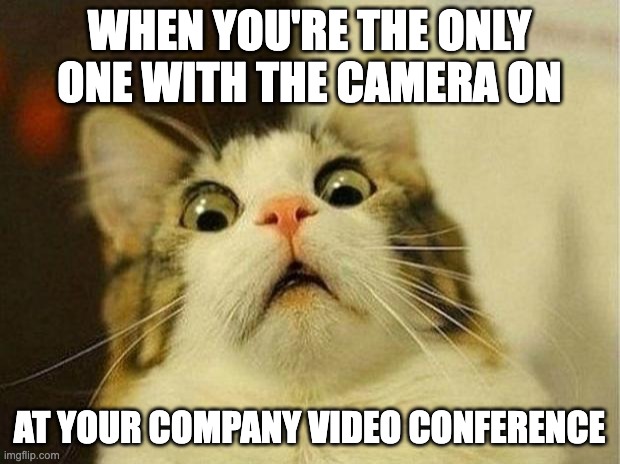
Failing to activate video during a video conference does not need to eliminate the human touch altogether.
RingPlan Video Meetings allow users to update their profile image when they don’t want to activate a video camera; these people can still show their face, their favorite selfie even.

By default, every user will be provided with a profile containing the user’s initials in place of a photo.
This setting is easy to change, allowing you to take advantage of your global avatar image.
RingPlan integrates with Gravatar, a global avatar service, to allow users to add their global profile photo to their RingPlan Meet account. Below are instructions for how to add a profile photo to your video conference meetings, whether you already have a Gravatar account or not.
I Already have a Gravatar Account
If you already have a gravatar account, simply enter the email address associated with your gravatar account in your profile settings using the following steps:
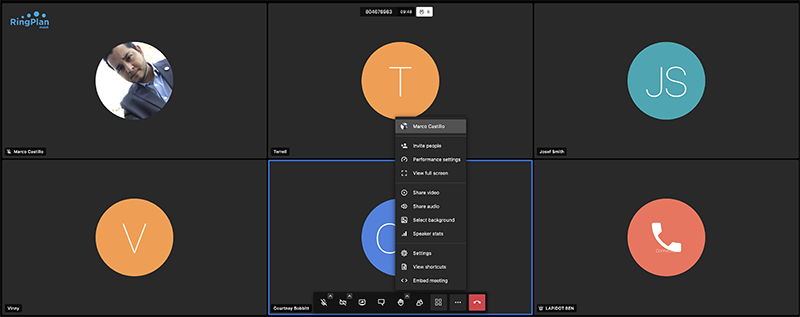
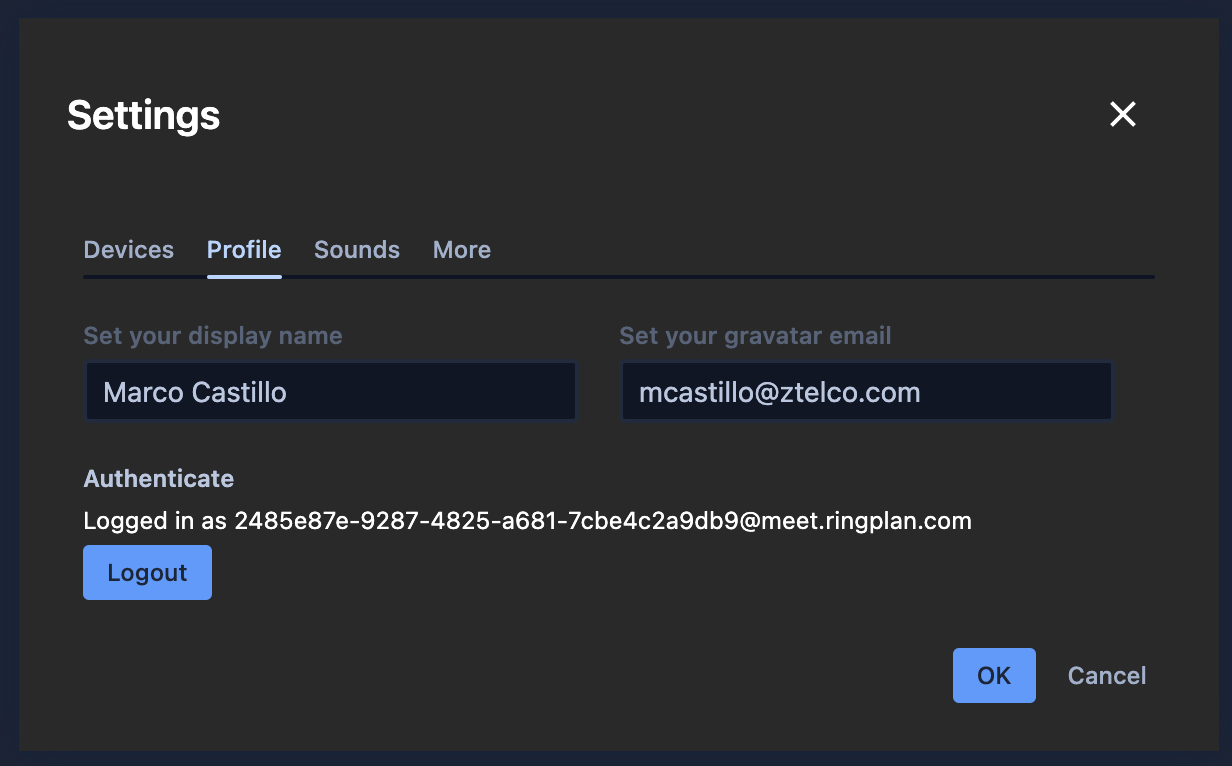
I Don’t Yet Have a Gravatar Account
If you don’t yet have a gravatar account, simply visit gravatar.com to get started. Gravatar is a WordPress service so you will be redirected to the WordPress site.
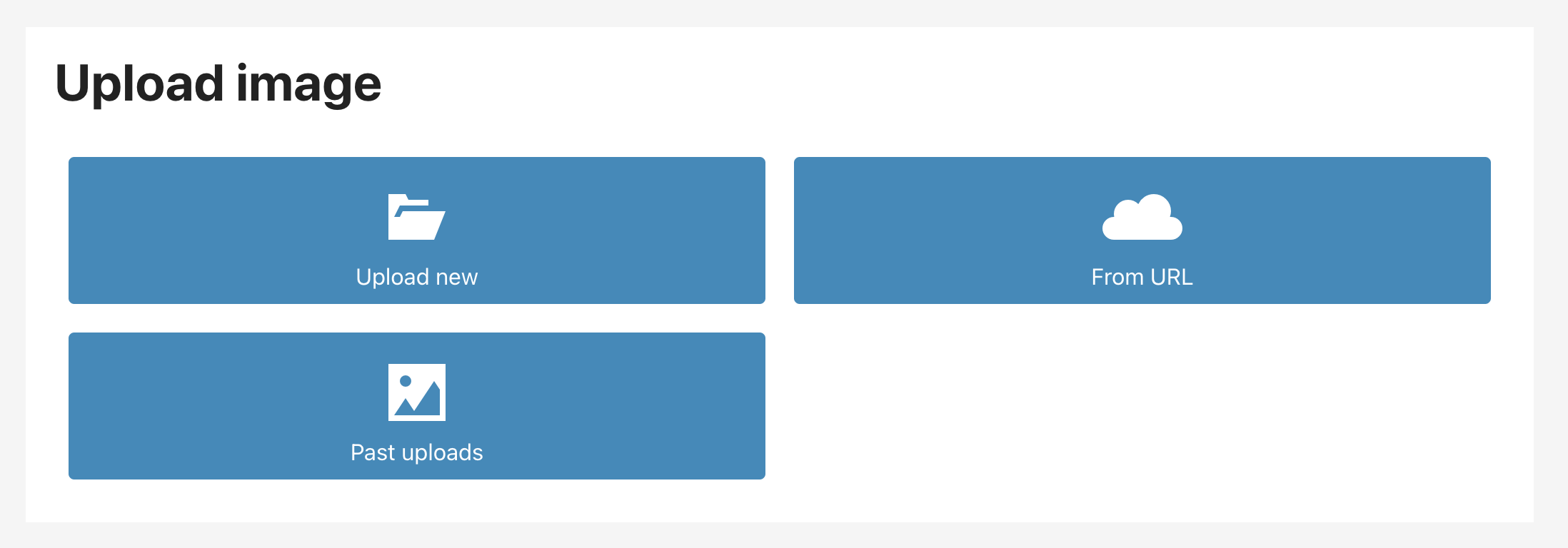

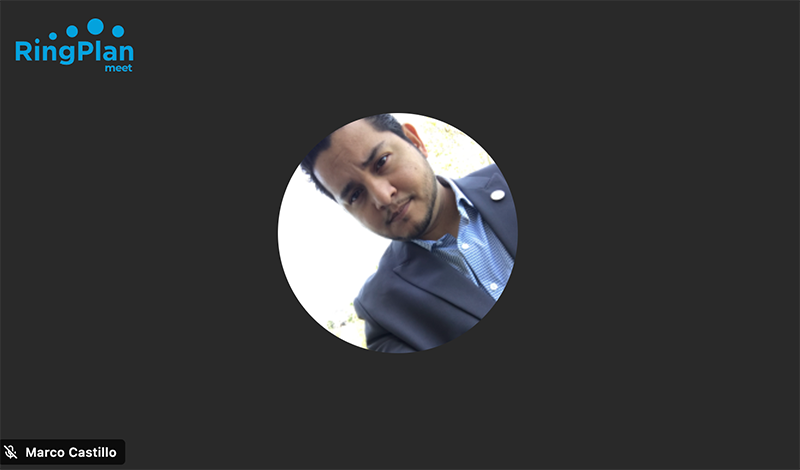
Conclusion: Although it can be intimidating using a video camera for video meetings, RingPlan Meet users can still use a profile photo instead, when the camera is not engaged. Simply follow the instructions on this page to enable a profile photo of your choice, in your RingPlan Meet video conferencing meetings. You will need to create a Gravatar account, and link your Gravatar account with your RingPlan Meet account during a live meeting. Your settings will be saved for all future video meetings.
We Hope these instructions have been useful and help your organization to improve on the impact video conferencing can have, even without your camera enabled.
Need a video conferencing solution? Contact us below: